Here you can find an explanation of the actions found in the Quick Actions Panel.
Quick actions panel
The Quick Actions Panel is a set of actions and toggles to quickly customize the plugin. You can find this panel in many places:
- Inside the menu, under
Tools → Material Theme
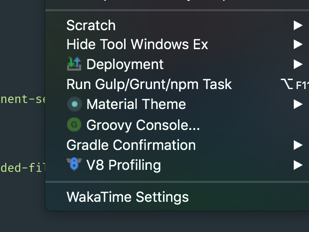
- At the end of the main toolbar
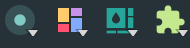
- As an option of the
Quick Switch Panel
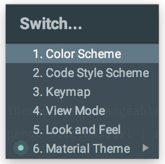
You can also set a shortcut to open every one of its submenus from the
Settings → Appearance and Behavior → Keymap → Material Theme settings.
Material theme switcher
The first subpanel is a switcher to quickly switch between the themes. There you can find all the available themes plus the two custom themes.
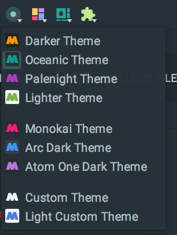
Note:
Since version 6.13, Light and Dark themes are grouped together.
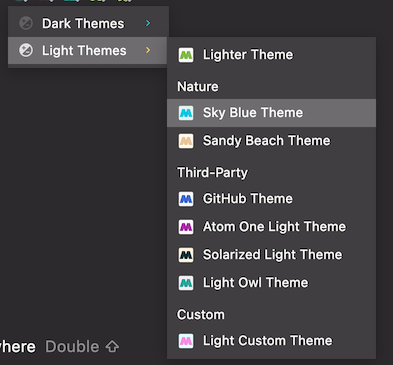
Note: Custom Themes are only available for premium users.
Panel Options
Some features are only available for premium users.
This panel allows you to quickly toggle some settings:
- Toggle Contrast Mode
- Toggle High Contrast
- Toggle Compact Item Line Height
- Toggle Compact Dropdowns
- Toggle Compact Table Cells
- Toggle Compact Fields
- Toggle Compact Menus
- Toggle Compact Status Bar
- Toggle Uppercase Tabs
- Toggle Custom Tab Font
- Indicator Styles
- Tab Highlight Position
In addition, there are one-time actions that change the plugin’s configuration:
- Set Recommended Tab Height: Change the tab height to 42
Accent color chooser
This panel provides a set of predefined colors to set up your accent color.
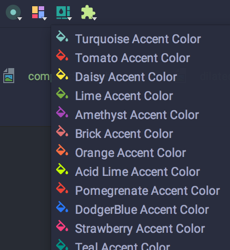
There are also actions to easily toggle the following modes:
- Override Accent Color from Theme
- Set Accent Mode
Note that the accent color can still be changed in the Settings → Custom Accent Color.
Material theme features
Some features are only available for premium users.
This panel as well allows you to quickly toggle the most used Component/Features Settings:
- Toggle Tab Separators
- Toggle Custom Tree Font
- Toggle Custom UI Font
- Toggle Colored Directories
- Toggle Language Additions
- Toggle Focus Mode
- Toggle Material Wallpapers
- Toggle Outline Buttons
- Toggle Overlays
- Toggle Animated Tool Windows
- Toggle Project Frame Colors
- Colorize Title Bar (New UI)
In addition, other one-time actions are available in this panel, which are:
- Material Theme Wizard: Open the Material Theme Wizard
- Atom Material Icons: Open the Atom Material Icons Plugin page for installation.
- Show What’s New: Display the “What’s new” page.
- Reset Color Scheme: Reset the current color scheme, removing all custom changes.
- Clean Overlays: Manually remove any lingering overlays.
- Apply Custom UI Font: Forcibly triggers a UI Font change.
- Undock Tool Windows: Undock all currently available tool windows
- Dock Tool Windows: Dock back all currently available tool windows
License activation
- Activate License: Activate your Premium License, if it’s not already done.
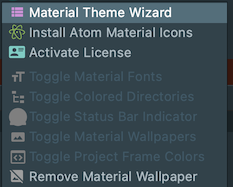
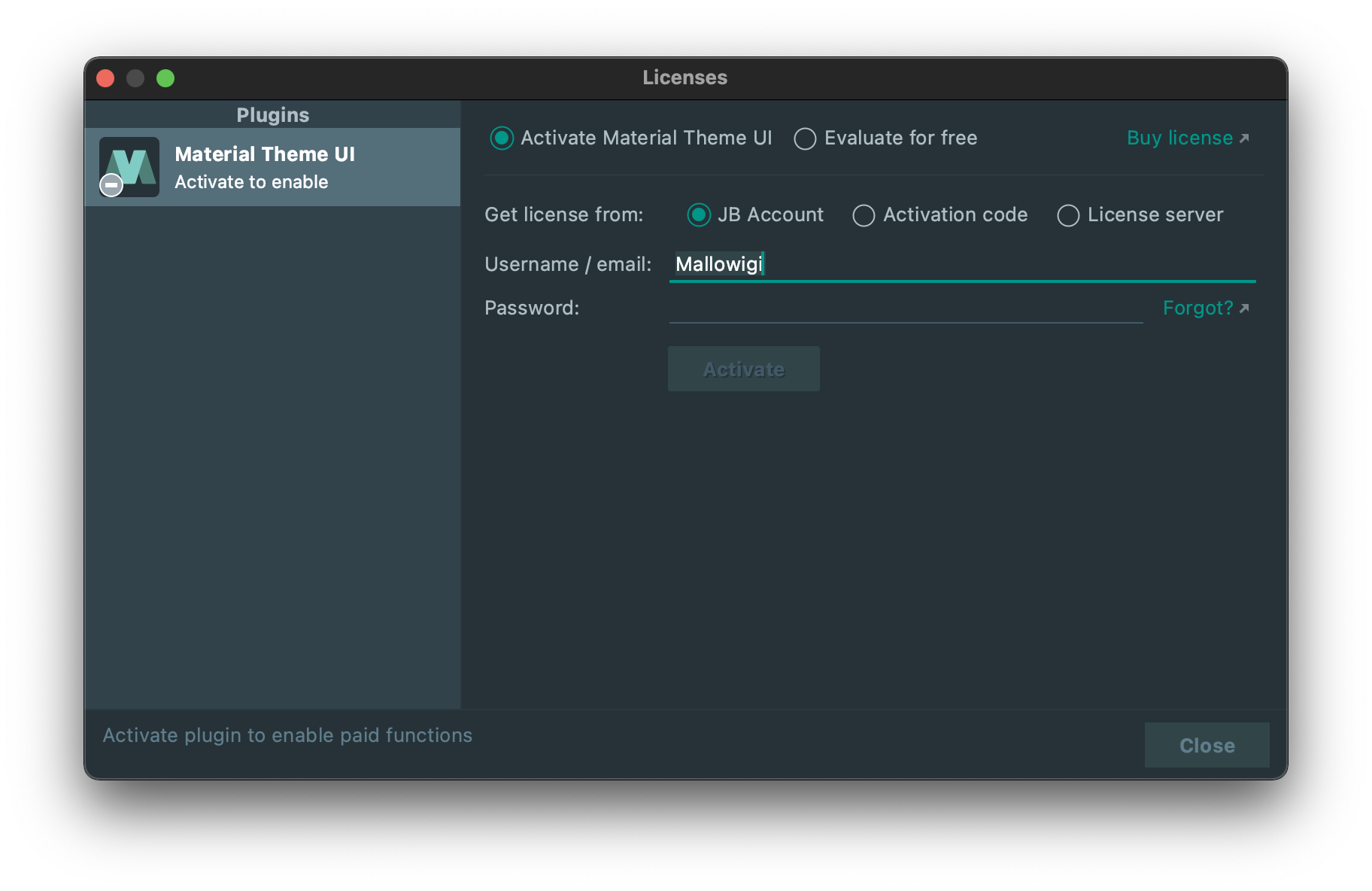
Material wallpapers
- Remove Material Wallpaper: Remove the IDE Background Image.
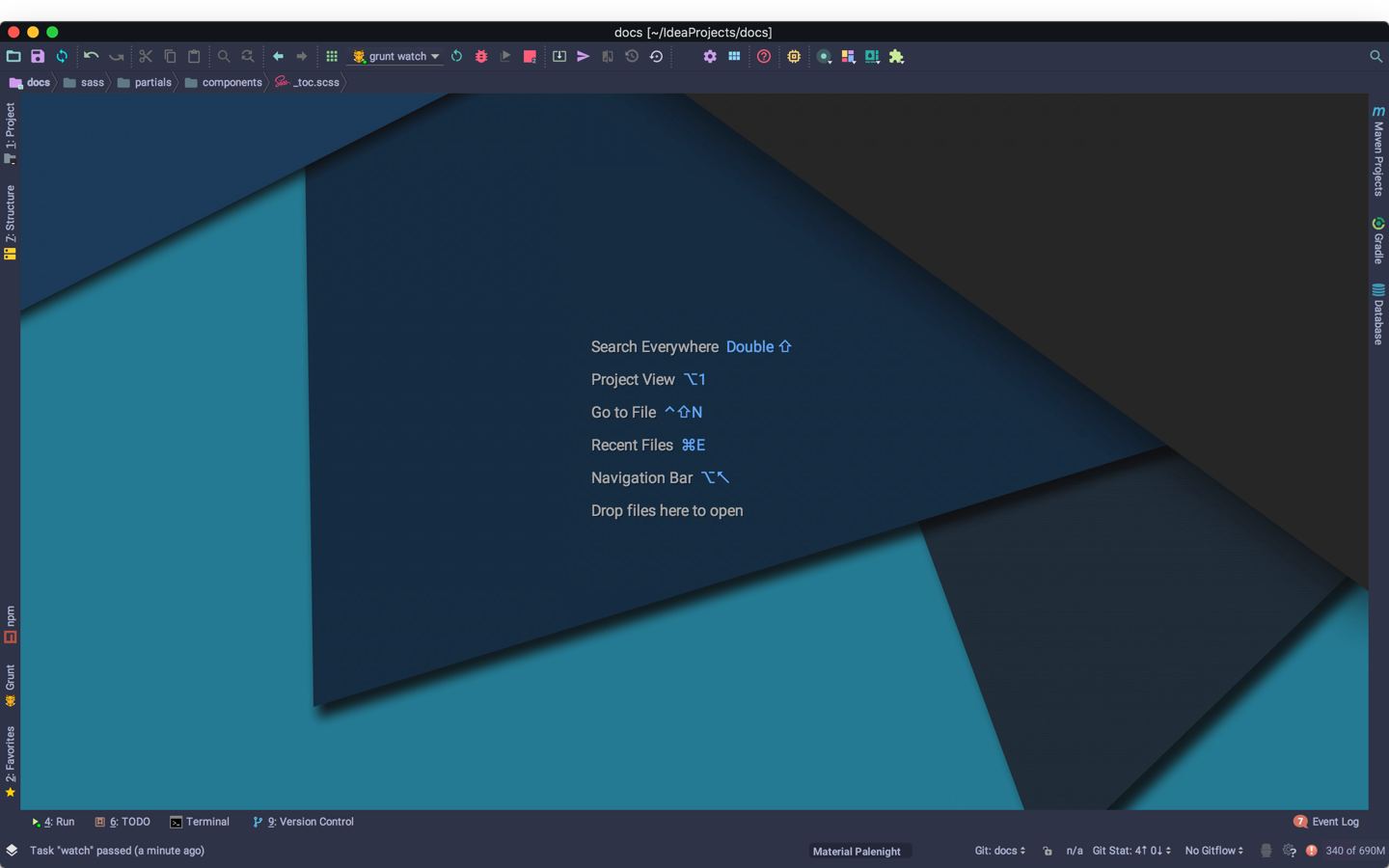
Please note that this is a setting that affects the whole IDE, so actions such as removing/disabling the plugin won’t get rid of the background image.
You can do so in Settings → Appearance → Background Image.