This feature is only available for premium users.
This panel controls all settings related to the Project Frame feature.
Introduction
What’s the Project Frame?
This feature has been inspired by a Visual Studio Code plugin, Unique Window Colors. Its concept is to provide a better visualization of your opened projects by adding a colored stripe on top of each window, with a unique color automatically generated from the project name!
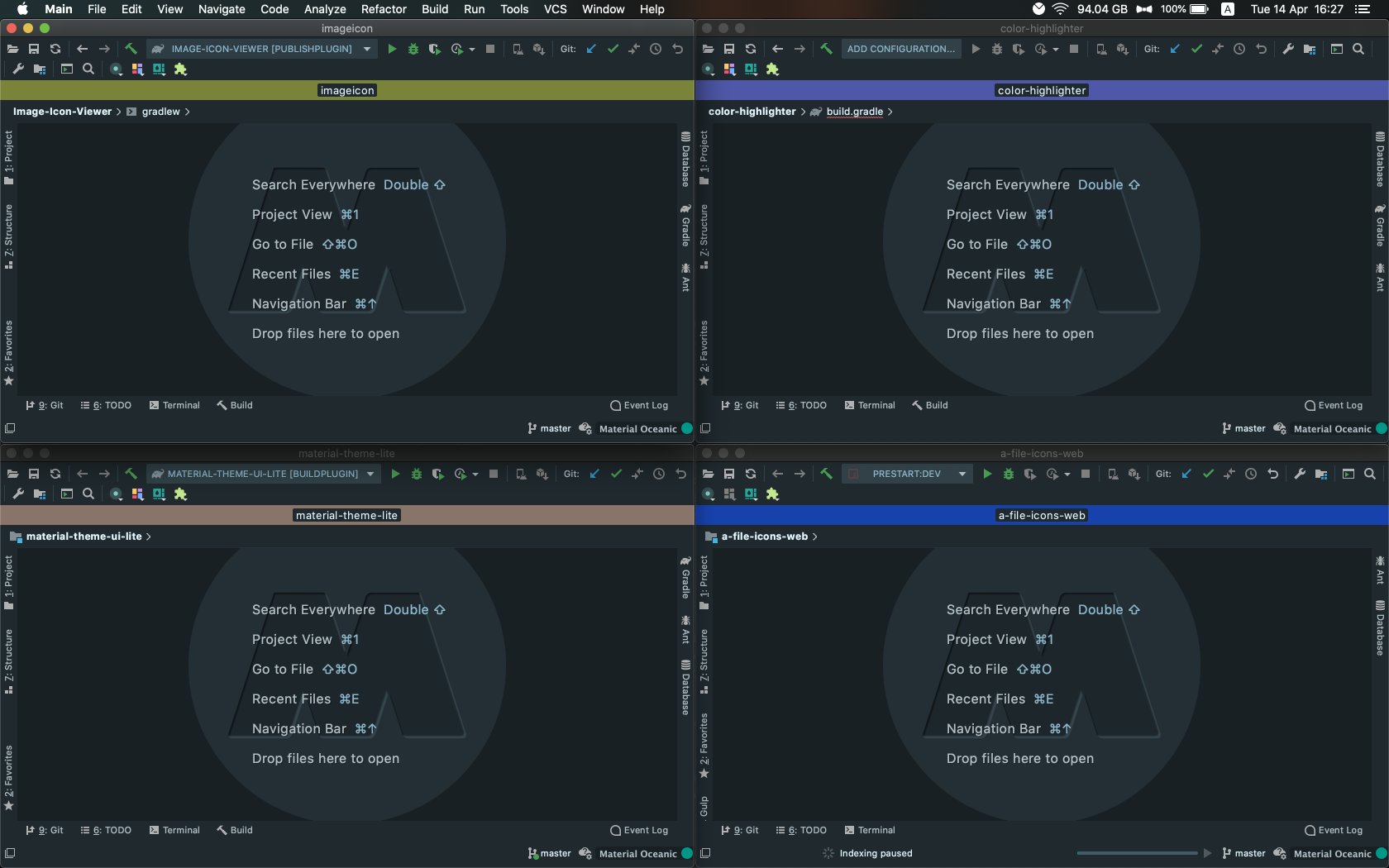
This feature has been available since version 5.2.0. Previously available under the Features tab, since version 6.6.0 it has its own settings tab, with all its customization abilities.
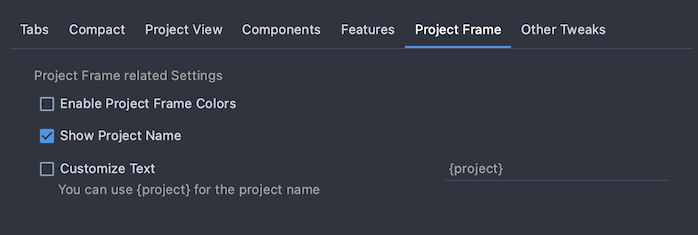
Enable/Disable Project Frame colors
This setting simply enables or disables the Project Frame. When enabled, a new stripe is added on the top of the IDE, just below the title bar, displaying the Project name in a randomly generated background color.
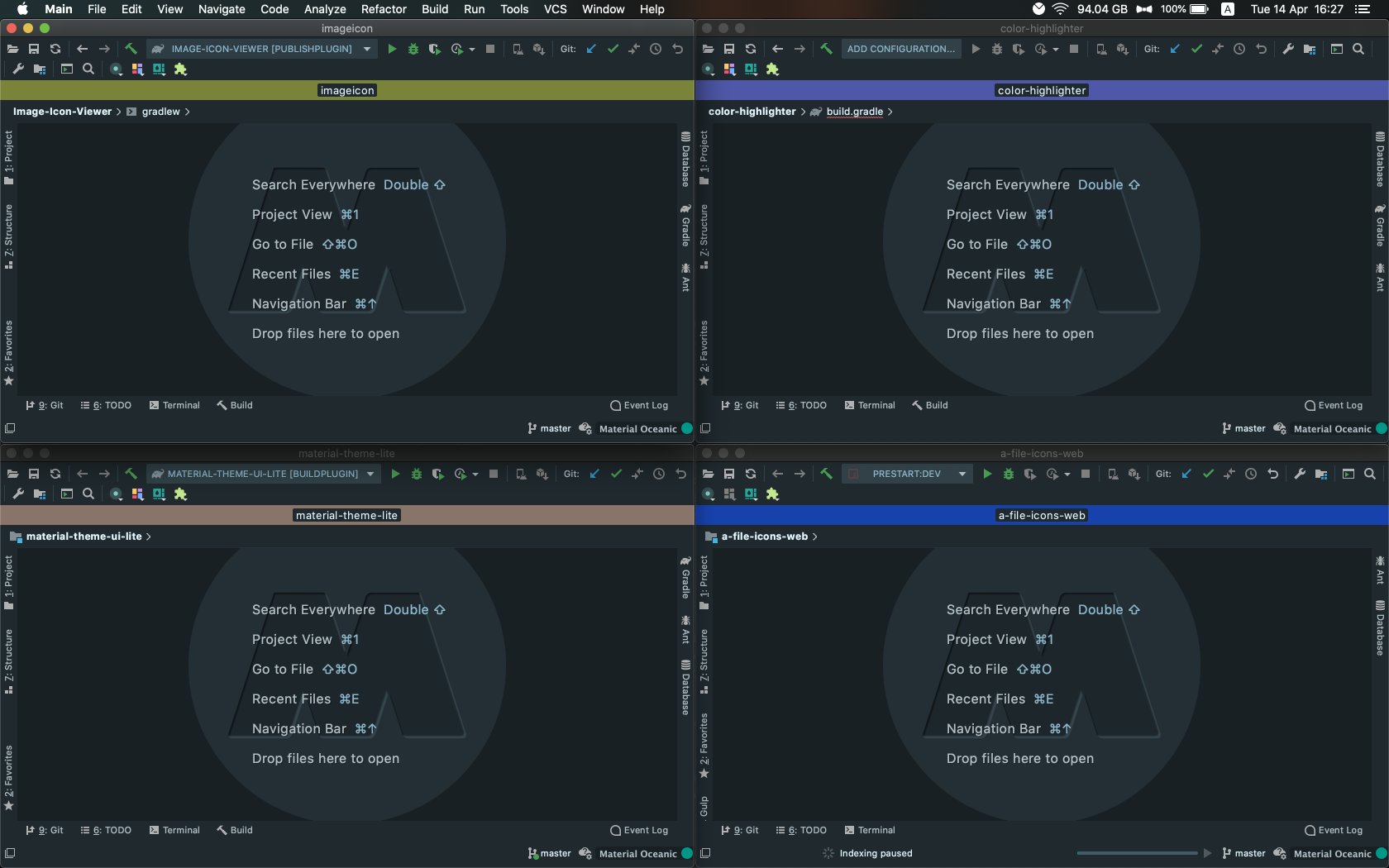
As stated previously, the background color is generated from the project name. Meaning, that if two projects have similar names, they would have similar colors as well.
This can be useful when having multiple open projects, to help distinguish between each of them.
Colorize Title Bar
This feature is only available for people having access to the New UI via the New UI Preview Plugin, and available since version 7.7.0.
This feature is inspired by the Peacock VS Code extension, and was the inspiration behind the Project Frame. It allows you to paint the title bar differently per-project.
This was something that wasn’t possible before, but the New UI introduced a flashy new “title bar component” to replace the original title bar (the same way the Material Theme did in the past), and this one is customizable.
So there it is, the perfect Project Frame! And it can be customized per project!
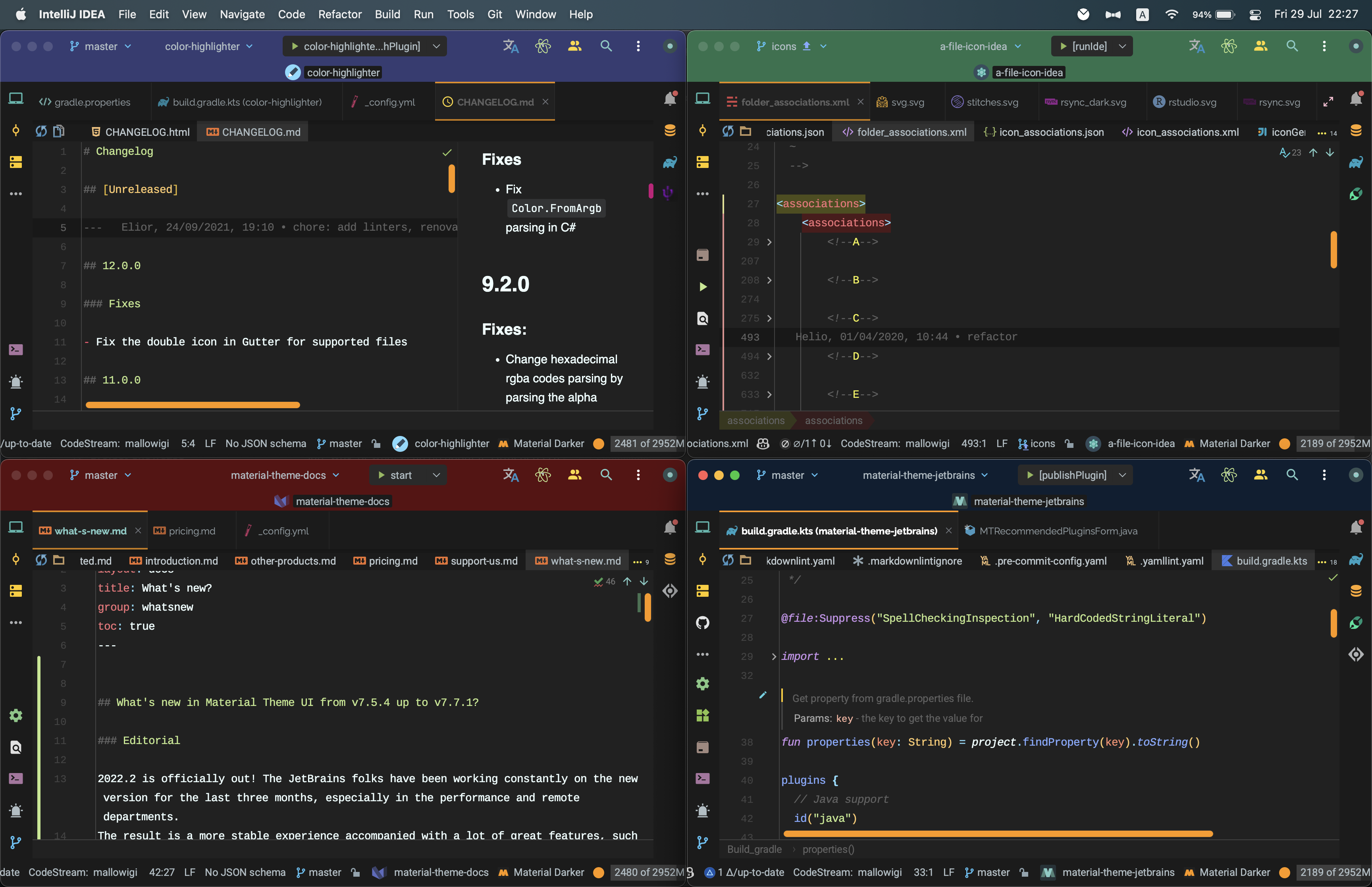
As usual, you can still disable it from the Project Frame Settings. And it’s available in the separate standalone plugin as well.
Note: The New UI Preview program has since then been closed, so there’s no way to download the plugin anymore officially. However, we still have a copy of it available here. You can also find it in our Slack channel.
Note (2): This is still not possible on Linux, but a close enough result can be achievable through another plugin: Project Color.
Show project name
Since version 6.6.0, you can now decide to show or hide the Project Name displayed on the bar.

Since the project name is already displayed in the title bar, it can be a little jarring to have it on both the title bar and the Project Frame. Therefore, this setting can be useful for limiting the information displayed on screen.
Show project icon
As of 2021.2, a pretty unknown feature has been put up to the spotlight by JetBrains, which is the ability to set an icon to projects.
This setting makes use of this feature to directly display the said icon in the Project Frame.
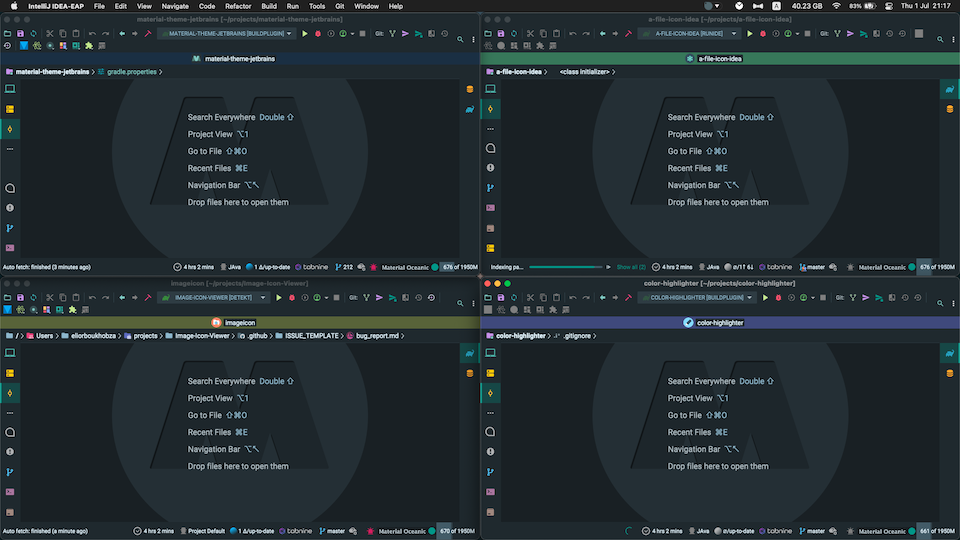
This can prove useful when having multiple projects open at once. Moreover, it can be activated on a per-project basis as well!
This feature has been available since 6.7.0.
Note: at that moment, only SVG icons are supported.
Customize text
Another option, rather than hiding the Project Name, would be to actually replace it with a text of your choice.
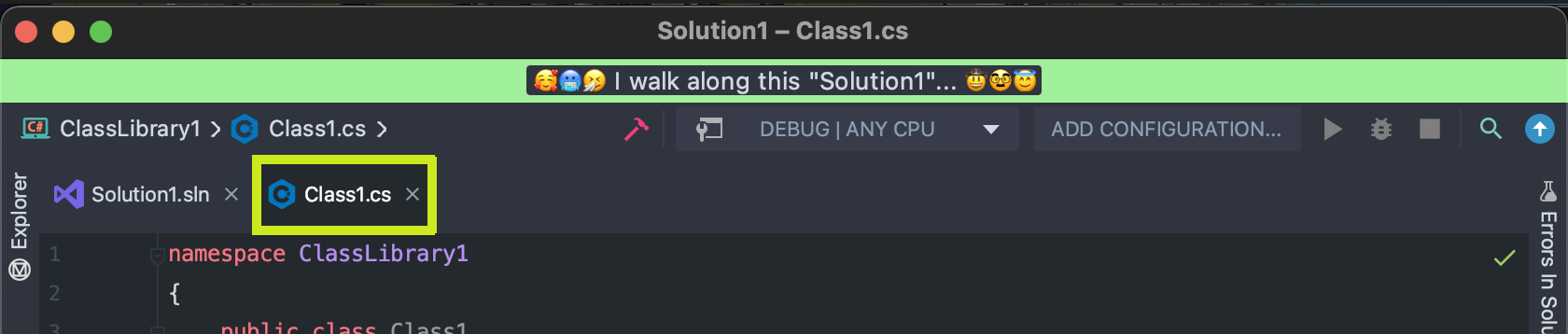
That means that you can customize what’s displayed on the bar with unicode characters, emojis, etc. This, coupled with the ability to set settings per-project, can be useful as well for better recognizing between windows :)
Hint: there are a few keywords available to use:
{project}: the current project’s name{module}: the current module name (for projects supporting modules, such as Java or Rider){file}: the current filename
Per-project settings
Since version 6.6.0, you can also override the global settings on a per-project basis:
- Select a custom color
- Show/Hide the project title
- Show/Hide the project icon
- Set a custom text per project
Note: you would still need to Enable the Global Project Frame Colors setting, so that the frame is added to the IDE. This can’t be enabled/disabled per-project.