The plugin comes prebundled with a bunch of color schemes adapted for the Material Themes, resulting in a flat, borderless and slick experience.
Installation
There are multiple ways to change the color scheme:
- Through the settings, in
Editor → Color Schemes - Through the
Quick Switch, with the first optionColor Scheme.
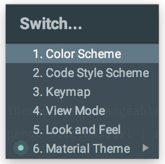
In this list you’ll find all your installed color schemes alongside those provided by JetBrains. The color schemes provided by the plugin are:
- Material Oceanic
- Material Darker
- Material Lighter
- Material Palenight
- Material Deep Ocean
- Material Forest
- Material Sky Blue
- Material Sandy Beach
- Material Volcano
- Material Space
- Monokai Pro
- Dracula
- GitHub
- GitHub Dark
- Arc Dark
- One Dark
- One Light
- Solarized Dark
- Solarized Light
- Night Owl
- Light Owl
- Moonlight
- SynthWave '84
Customization
Though the color schemes have been made for an optimal day-to-day usage, if there are colors you don’t like, you can create your own configuration and select which colors or fonts are best suited for you.
To do so, open the Colors and Fonts editor at Settings → Editor → Color Scheme,
then click on the small icon next to the scheme selector and select Duplicate.
This will create a copy of the color scheme that you can customize at your own will.
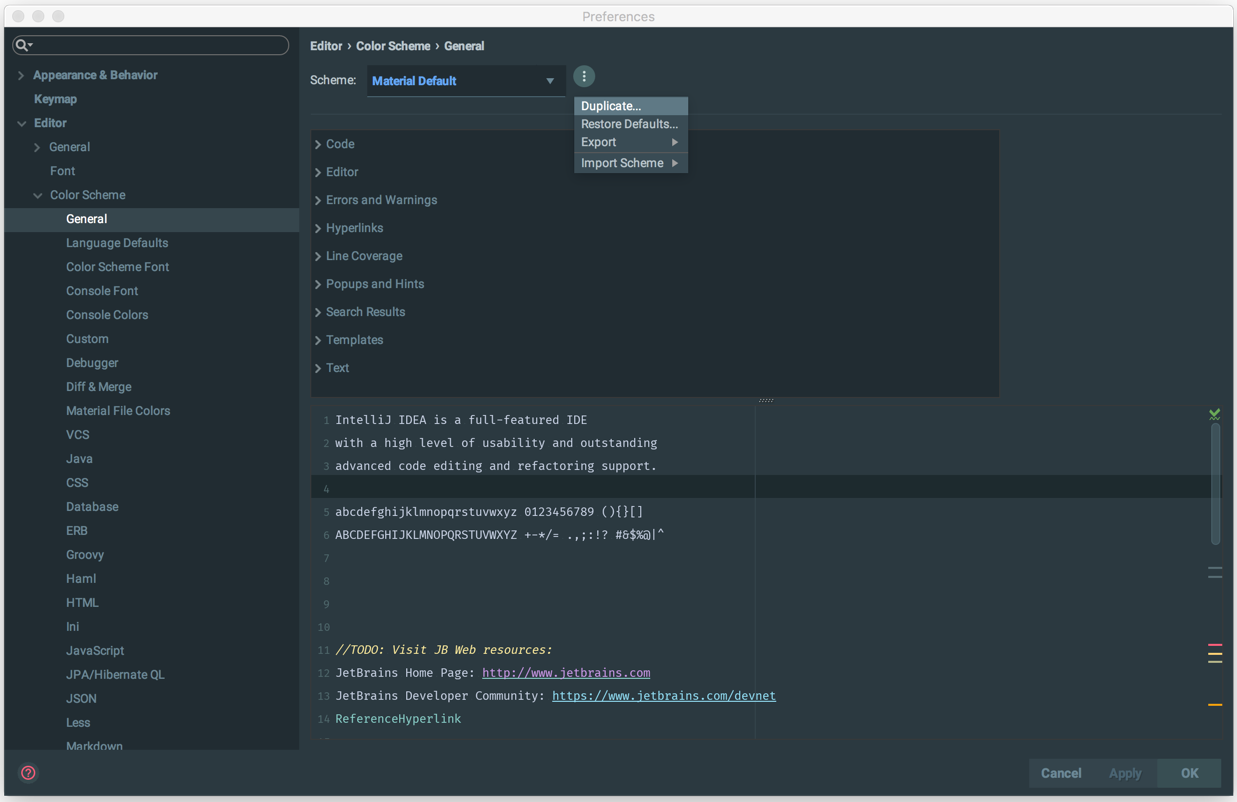
You can also directly modify the original color schemes, and it will create a copy in the colors’ folder with the name _@user_<schemeName>.icls.
The color scheme will then appear in accent color in the list.
However, if you enabled the Automatically reset color schemes option (which is recommended), your changes will not be persisted, so duplicate is a better option.
To revert the copies to their original state, in the previous menu select Restore Defaults.
Or, you can run the Reset Color Scheme action from the Quick Actions Panel.
Be careful, though, as that means that all the changes you’ve made will be lost.
Therefore, it is preferable that you make a copy (of the copy) using the Duplicate function, this way you can always go back to your changes one by one.
Supported languages
| Java | Properties | Erlang |
| Gradle | Yaml | Elm |
| Groovy | JSON | Matlab |
| Scala | Ruby | Haskell |
| Kotlin | Python | Elixir |
| CSS | PHP | Hibernate |
| Sass | Twig | SQL |
| LESS | Blade | Markdown |
| Stylus | C | Bash |
| HTML | C++ | HOCON |
| Haml | C# | Apache |
| XML | ASP | Gitignore |
| Jade/Pug | Objective C | Lua |
| JavaScript | Swift | Perl |
| TypeScript | Go | Slim |
| CoffeeScript | ERB | Velocity |
| Ini | EJS | Rust |
| Regex | Rdoc | HTTP Client |
Color Palette
These are relevant only for Material Themes (hover to see the hex value):
Dark variant Light variant